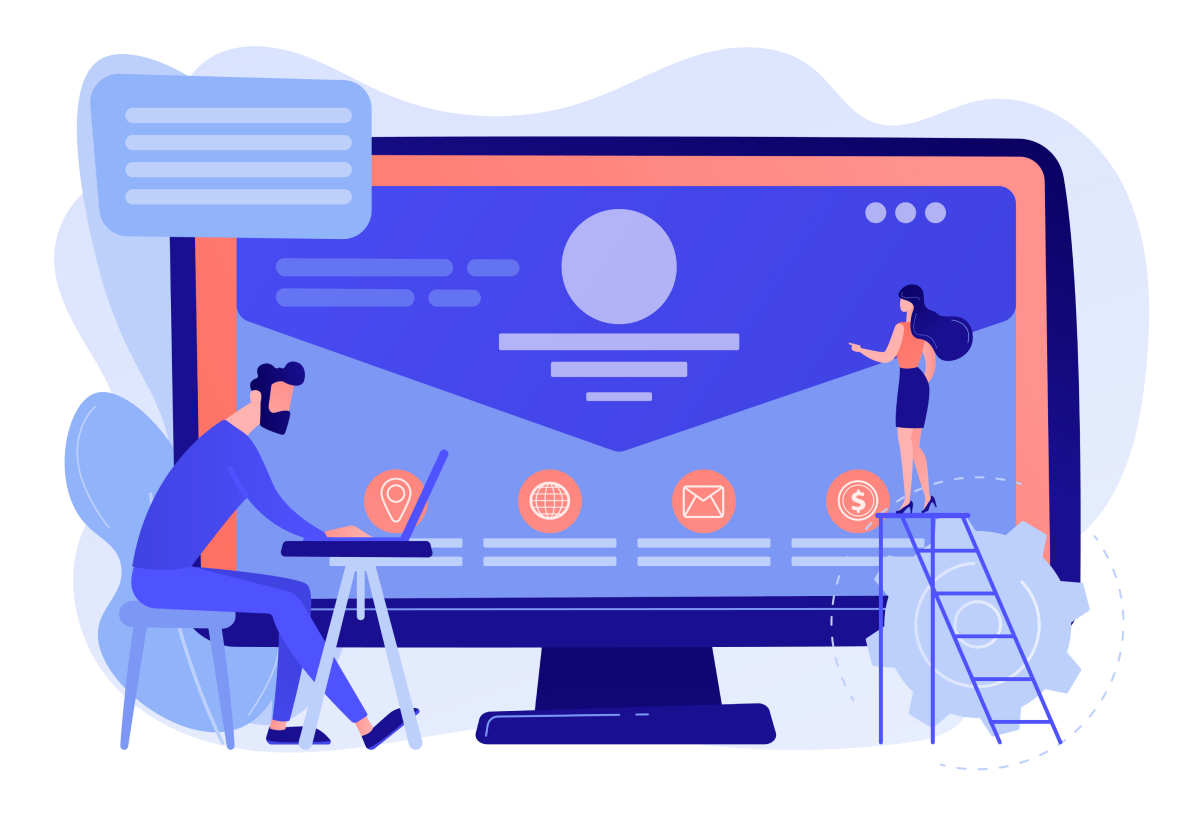Navigating the bureaucratic landscape of government procedures can often be a daunting task, especially when it comes to managing taxes for your e-commerce or online business. In this blog post, we're here to simplify the process. Whether you're a seasoned business owner or just starting out, creating a government gateway account is a crucial step towards efficiently managing your tax obligations. We'll break down the process into easy-to-follow steps, ensuring you can handle your taxes without unnecessary stress.
To determine whether the scheme is right for your business, consult a VAT compliance expert. They can help you understand the legal requirements for an Article 23 license and advise whether the scheme is right for your business.
Section 1: creating your government gateway account
Creating your government gateway account might not be the most exciting task, but doing it right can significantly impact your ability to manage taxes and financial details effectively. This guide is split into two sections – setting up your government gateway account and adding taxes to it.
1. Visit HMRC's login page.
2. Click the inviting GREEN "sign in" button.
3. Opt for "Create sign-in details."
4. Provide your email address as requested.
5. Check your inbox for a confirmation code and use it to validate your email.
6. Receive your User ID for the government gateway account.
Recommendation: Save this User ID in a safe place, even consider saving it as a PDF. Losing this crucial ID can lead to future complications, including late payment penalties.
Good to know: Your User ID is not your UTR or tax ID; it's an essential string of digits for accessing your government gateway account. Remember, this step is about creating your account, not registering for a specific tax (like self-assessment).
Section 2: creating your government gateway account
With your government gateway account set up, it's time to add the taxes your business is registered for.
1. Follow these steps:
2. Access the business tax summary page.
3. Click "Get online access to a tax, duty, or scheme."
4. Choose the tax you want to add.
5. Hit the GREEN continue button.
6. Each tax requires specific information (e.g., UTR for Corporation Tax, VAT certificate for VAT).
7. After adding the tax, HMRC will mail an activation code to your registered office address.
8. Once you receive the code, input it into your account.
Good to know: It might take up to 24 hours for the system to update and reflect the changes.
Tips for smooth navigation
- If you manage multiple businesses, create a separate government gateway account for each to keep their details organized.
- Once you register for a tax, add and activate it on your government gateway account promptly.
- No need to add taxes you're not registered for.
Conclusion
By following this step-by-step guide, you've taken a crucial stride toward seamless tax management for your online business. Creating a government gateway account and adding taxes to it might seem mundane, but it's a gateway to reduced stress and enhanced efficiency. As accountants specializing in e-commerce and online businesses, we understand the importance of streamlined financial processes. Embrace this knowledge and empower yourself to navigate the complexities of taxation with confidence and ease. Your business's financial future will undoubtedly benefit from your proactive approach to mindful financial management.